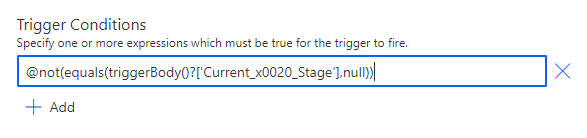1) When we are in the All runs view, we need to open the developer console in the browser. The developer console can be opened by clicking F12 (or holding fn and F12) on Windows 2) In the developer console, navigate to the Console pane. To clear the console window click CTRL + L. The console pane is where we are going to add the JavaScript code that will cancel the running flows. 3) Copy the first part and run this first, you will get and an error the first time and the second time it works //Include jquery (you may need to paste this following twice) var jq = document.createElement('script'); jq.src="https://cdnjs.cloudflare.com/ajax/libs/jquery/3.3.1/jquery.min.js"; document.getElementsByTagName('head')[0].appendChild(jq); jQuery.noConflict() 4) Then copy the other part, this will start to cancel the flow that is running // Cancel all running flows ( This part you only paste once) confirm = function () {return true;}; setInterval(function () {...