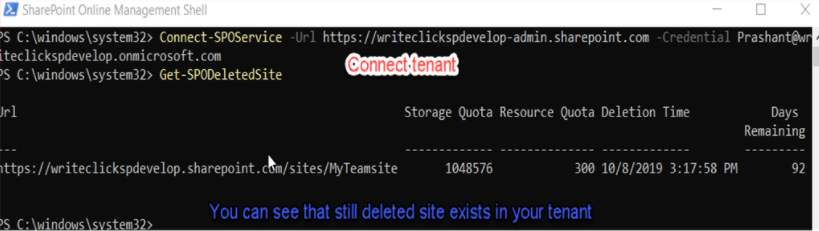Display Multiselect dropdown selected values and contains function
Place label under Multiselected dropdown control 1) copy the dropdown datacard name 2) Use the below code in Text property of Label Concat( DataCardValue4 .SelectedItems,Value & "; ") Note: Replace DataCardValue4 with your DataCard value ------------------------------------------------------ Contains text in the dropdown value If(" Remote " in DataCardValue1.Selected.Value , true,false) FYI: Remote is the dropdown value option DataCardValue1 is dropdown control.