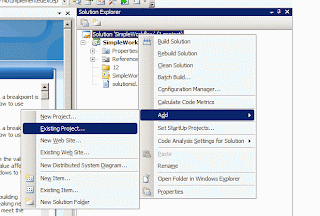Creating a SharePoint Solution Package (.wsp)
Creating a SharePoint Solution Package (.wsp) in 5 steps Step 1. Folders First, create the folder structure for the solution. I used MySolution but you can give a name whatever you want. Two folders were created beneath MySolution - source and bin . First is for the compiled package, second – to keep the feature and the customized list. I use the same file structure for the feature as in SharePoint - one folder per feature. Check out your SharePoint features hive at C:\Program Files\Common Files\Microsoft Shared\web server extensions\12\TEMPLATE\FEATURES\DiscussionsList and see how it’s organized. In the source folder I made the feature folder called MyList and 2 subfolders inside - List Templates and Messages . In the end you will have something like this: Step 2. Building a Feature. Here we create our feature based on the SharePoint discussions list. Go to MyList folder and create a file feature.xml, where we reference 2 files, first – list manifest ...